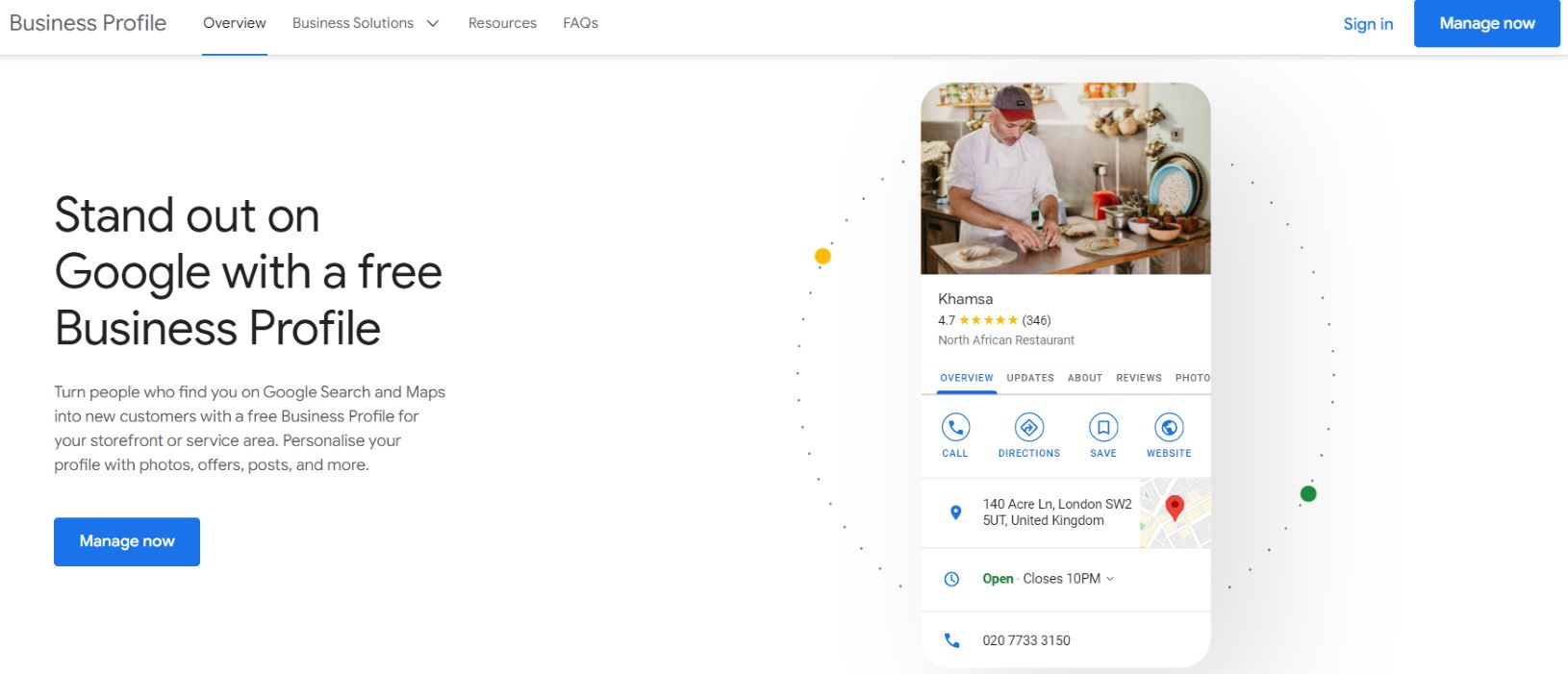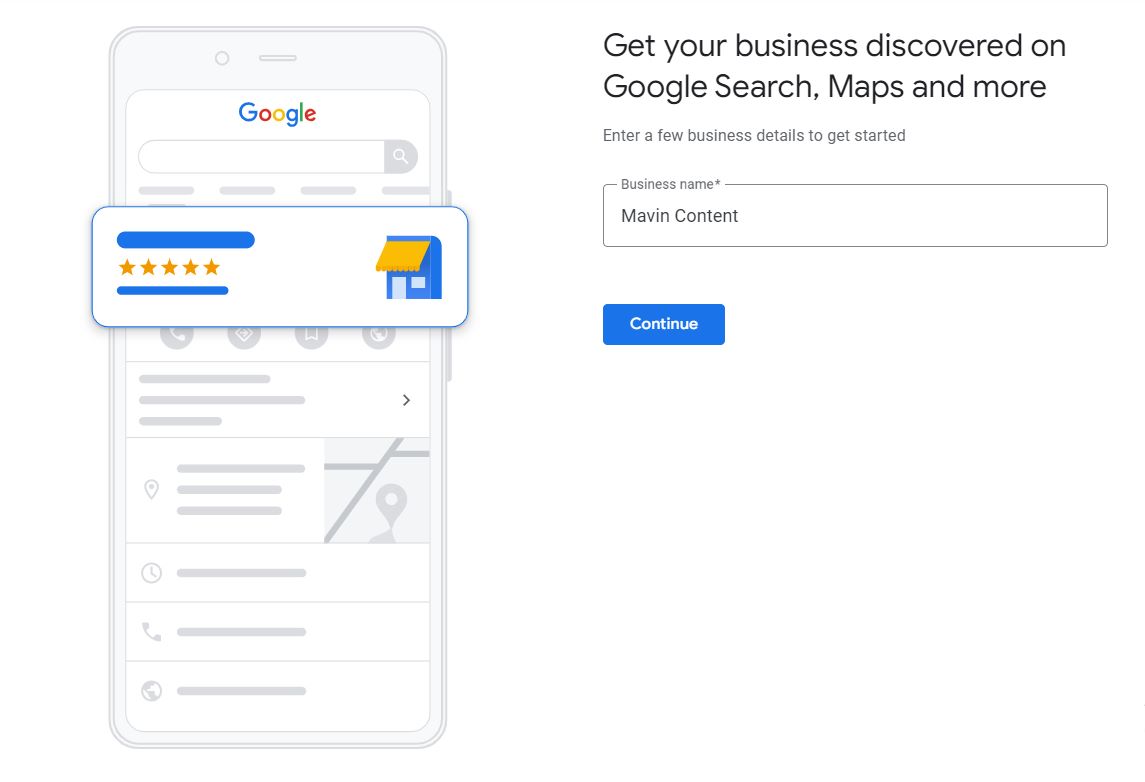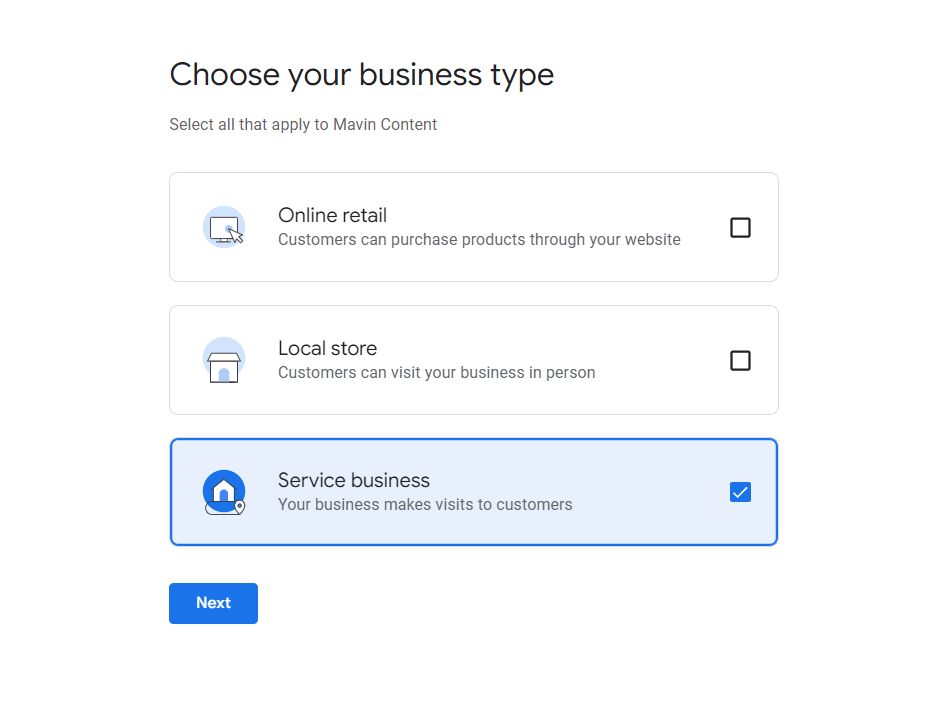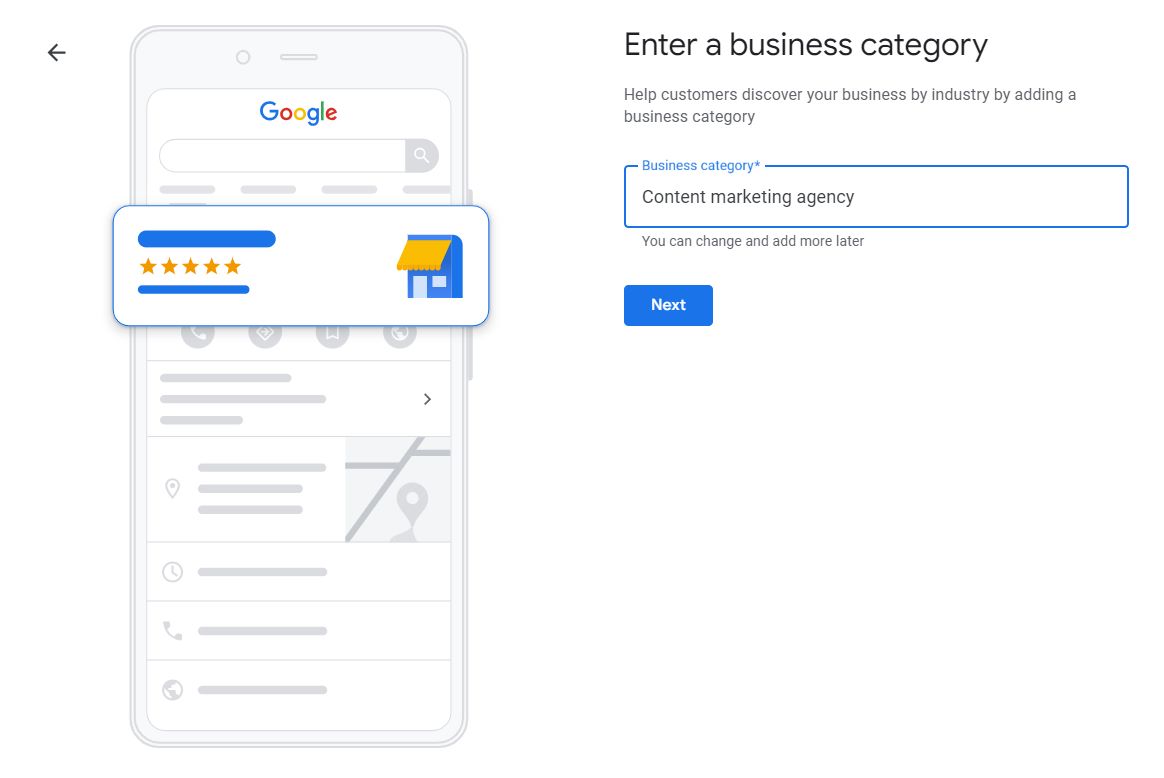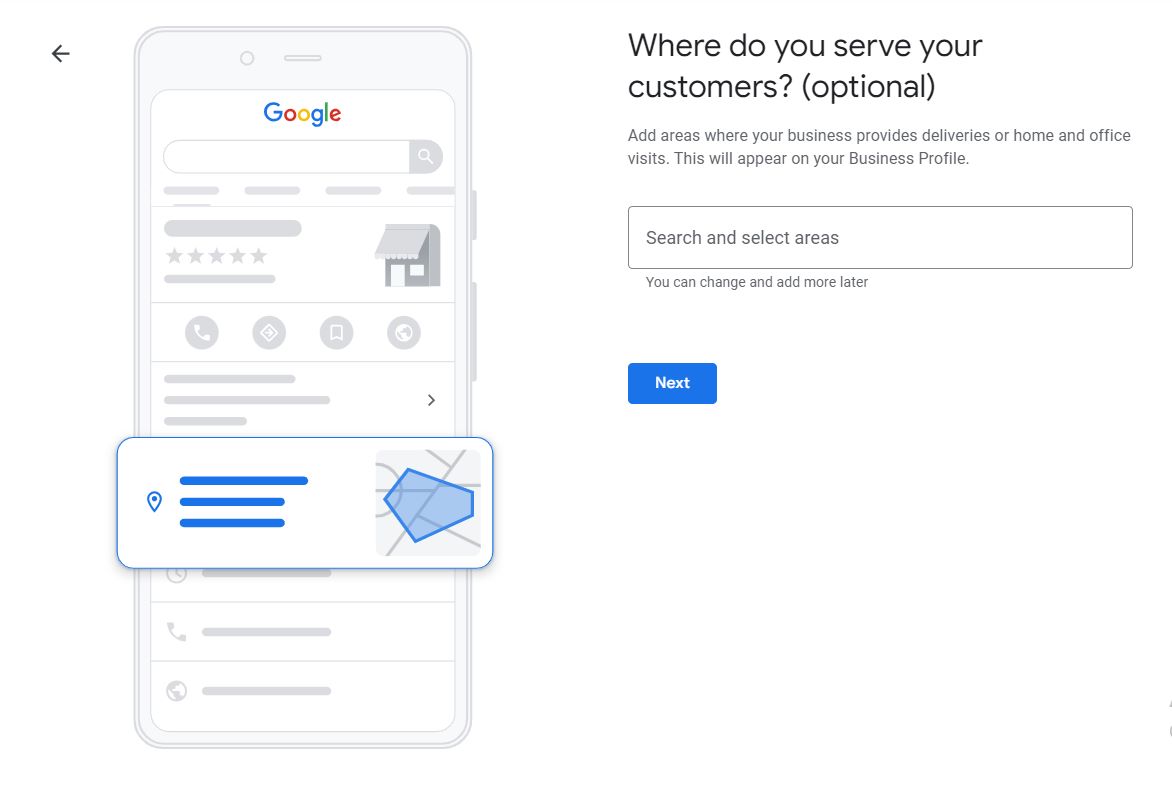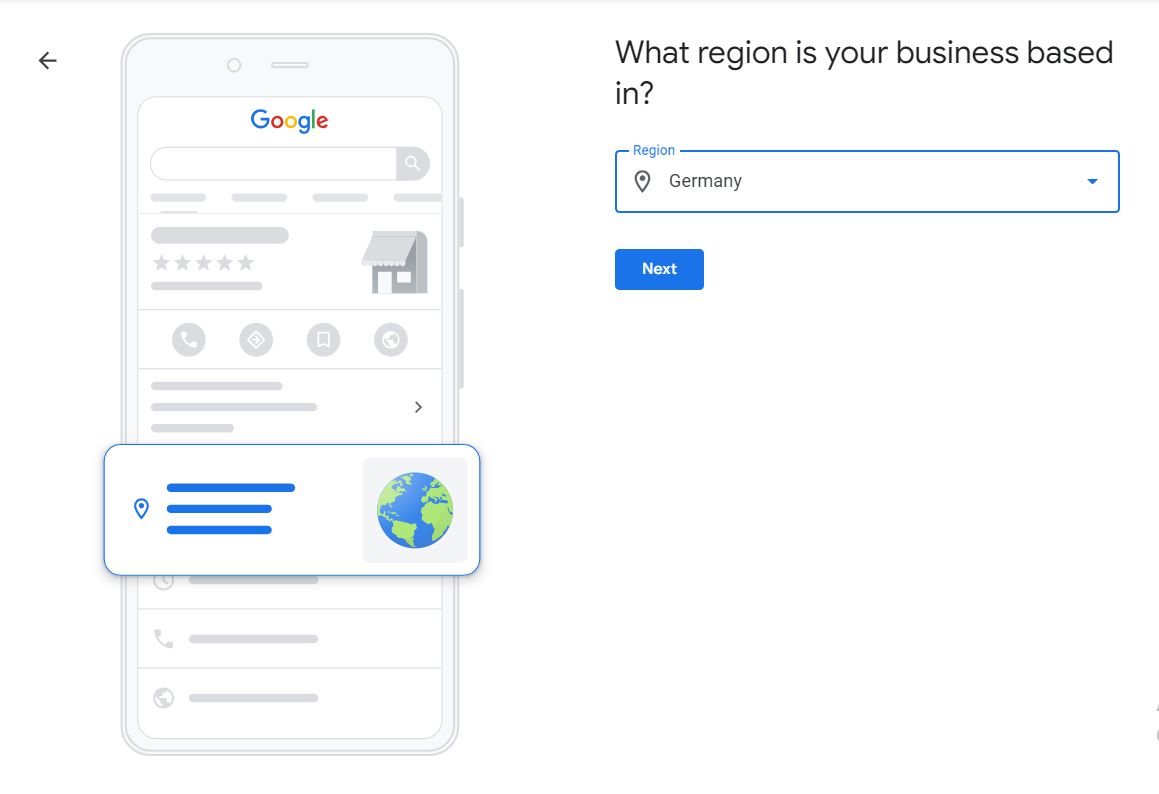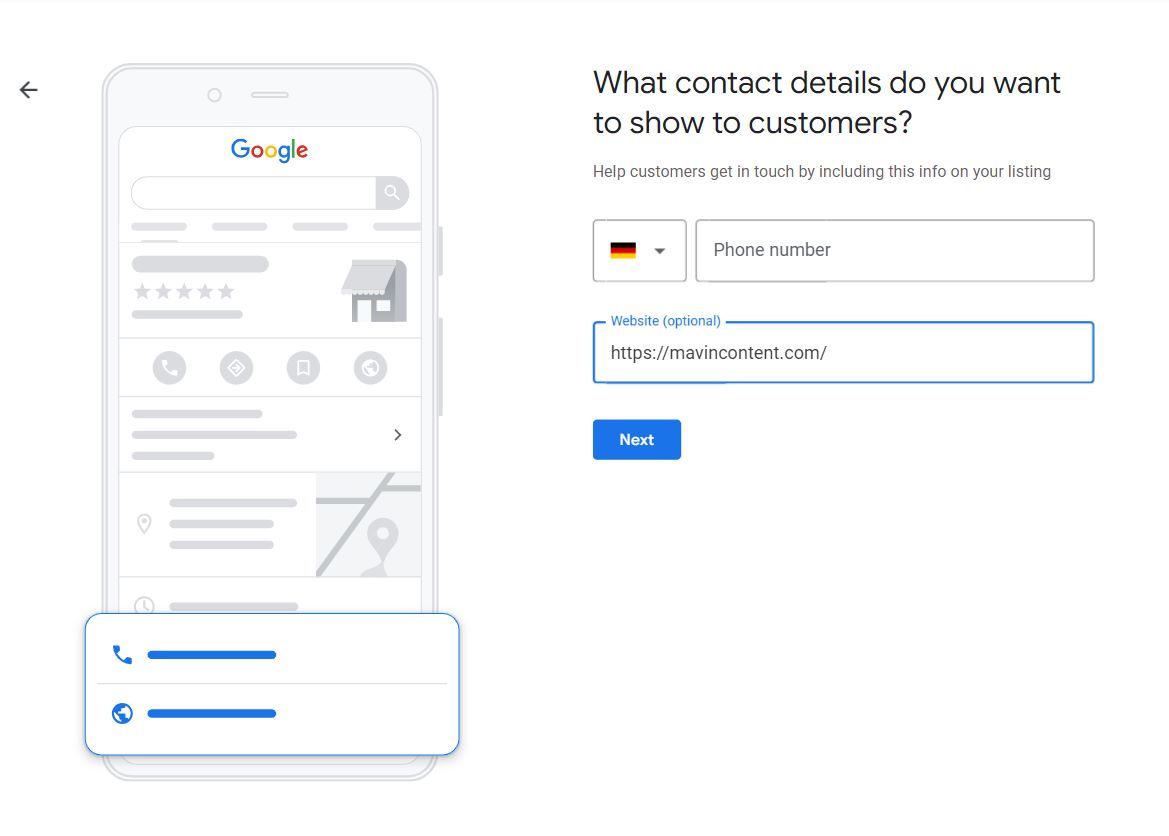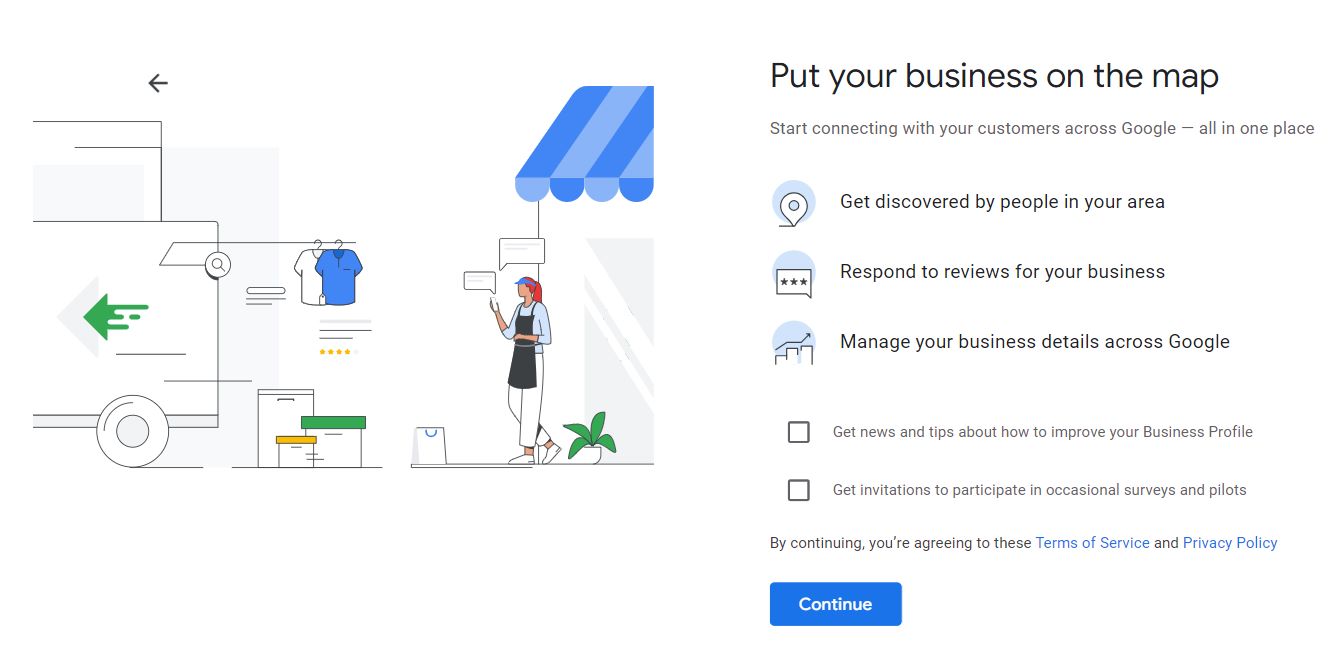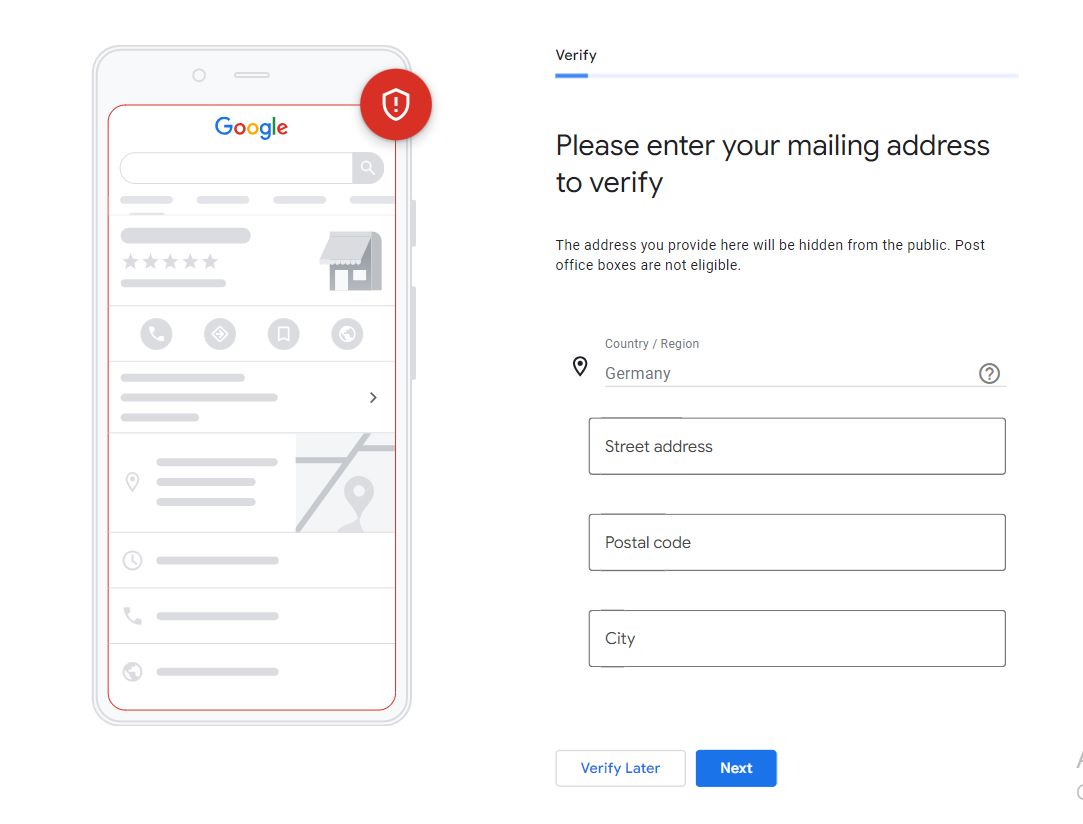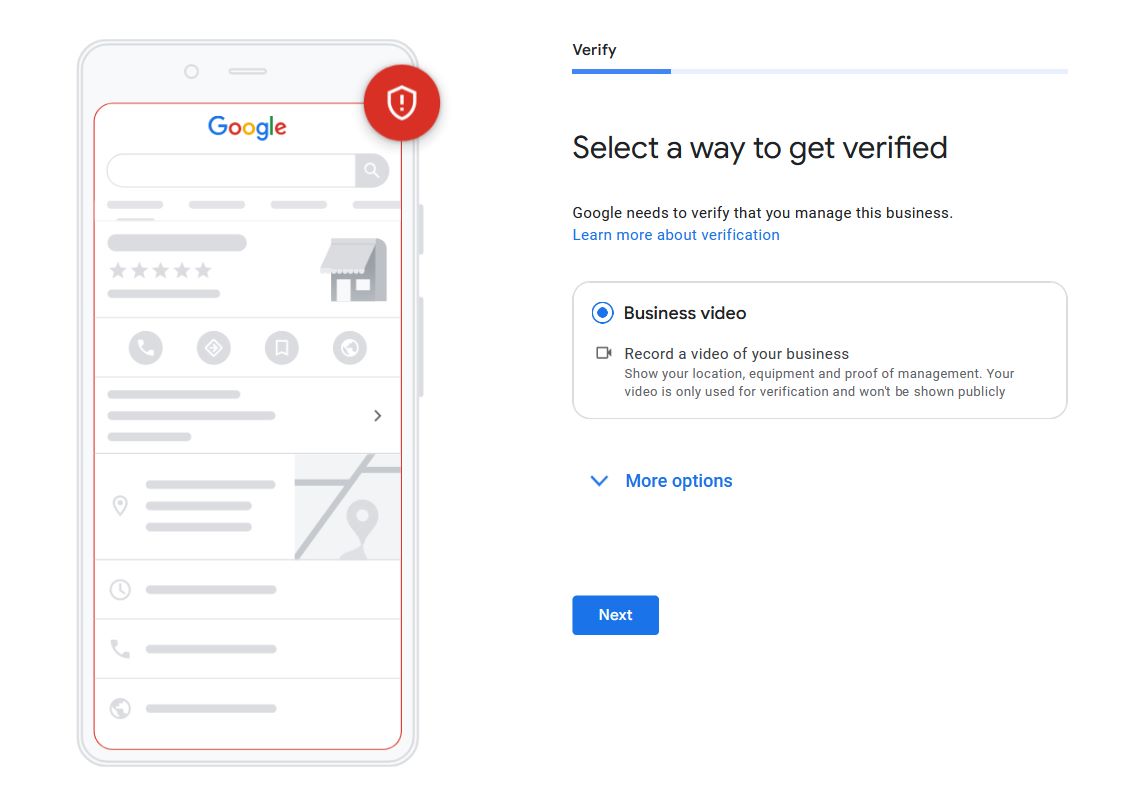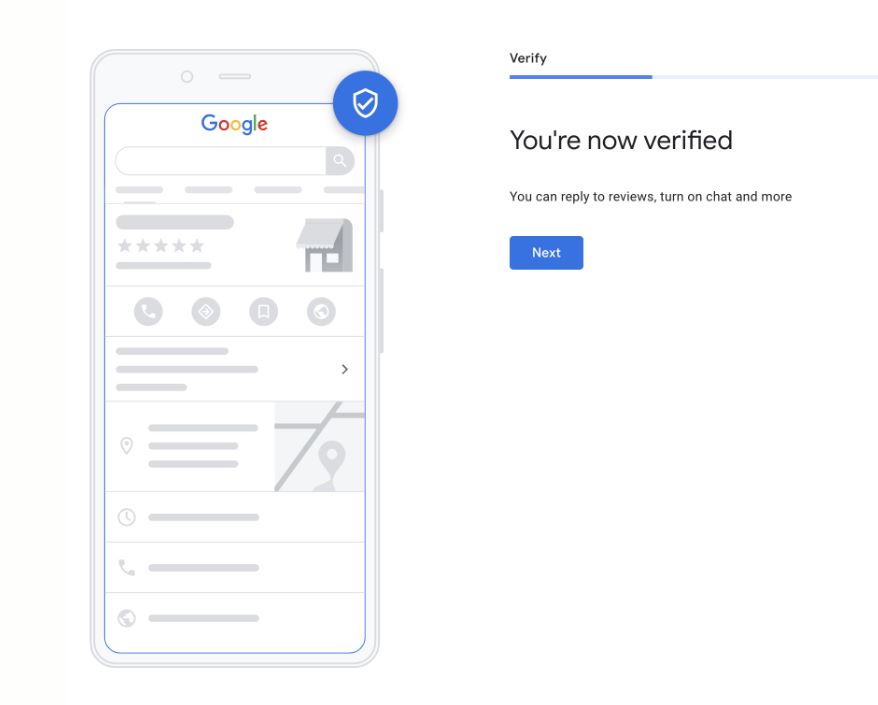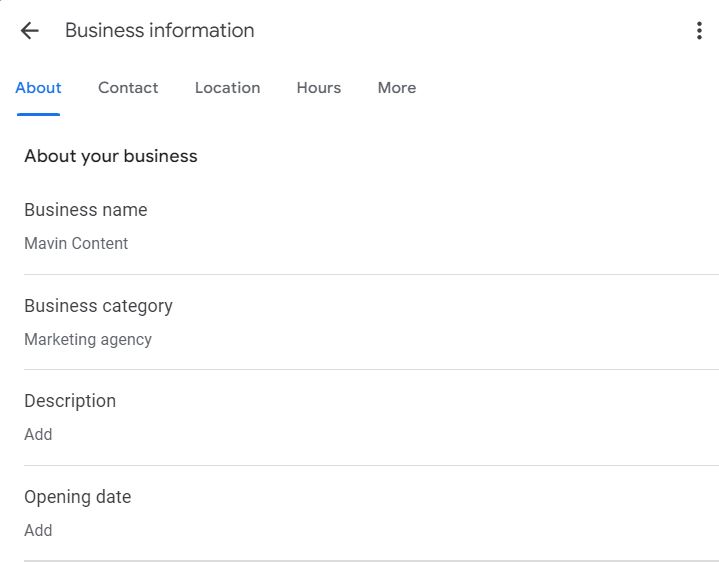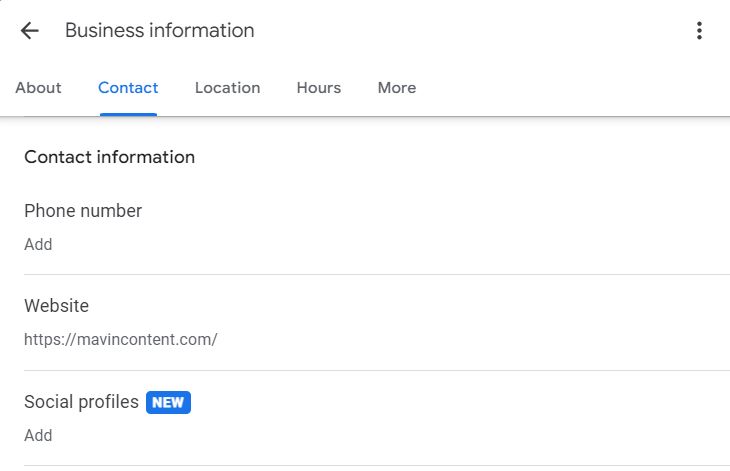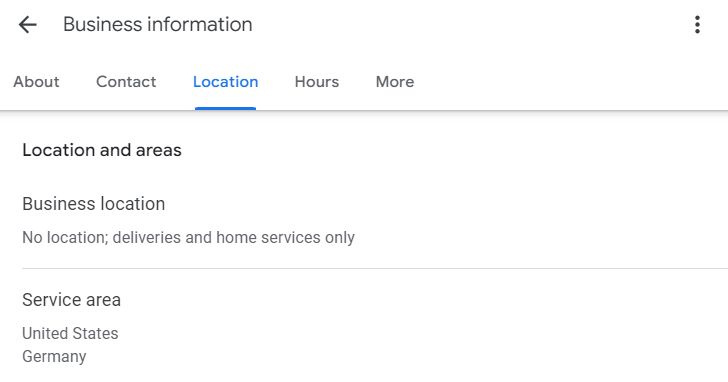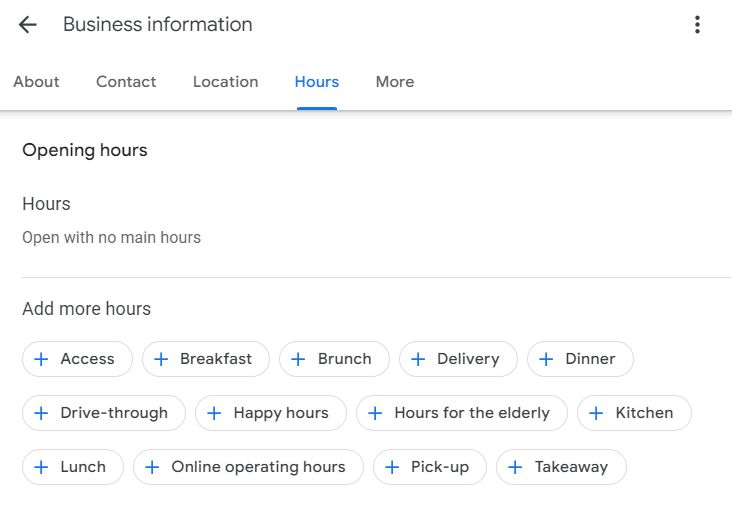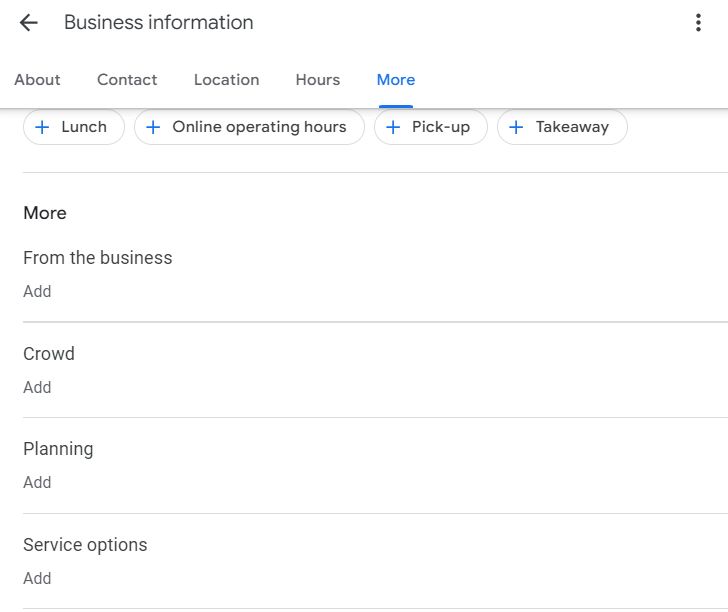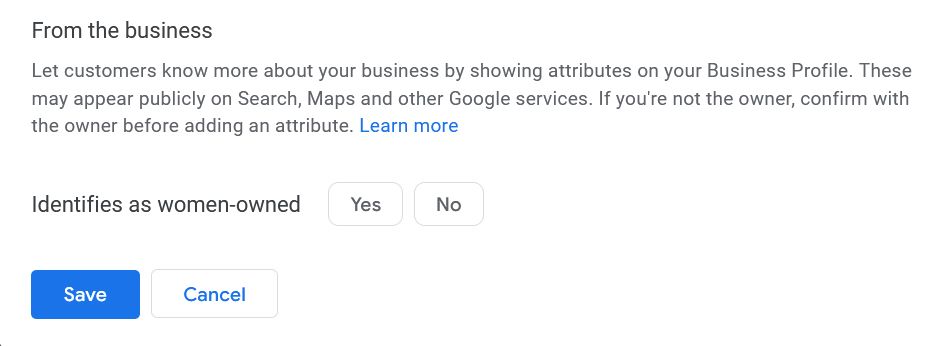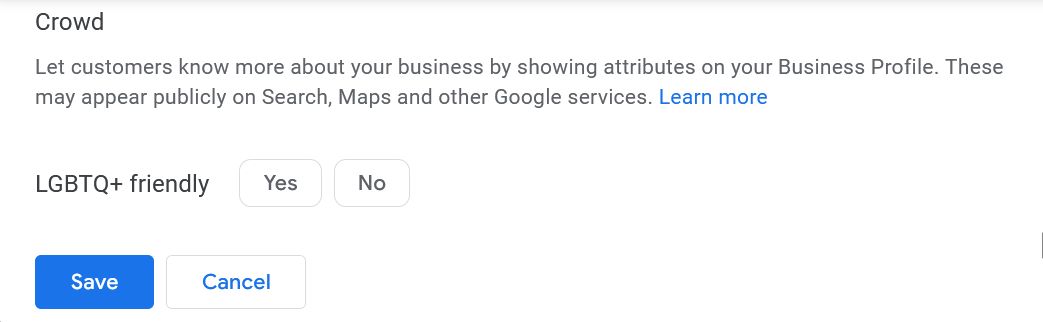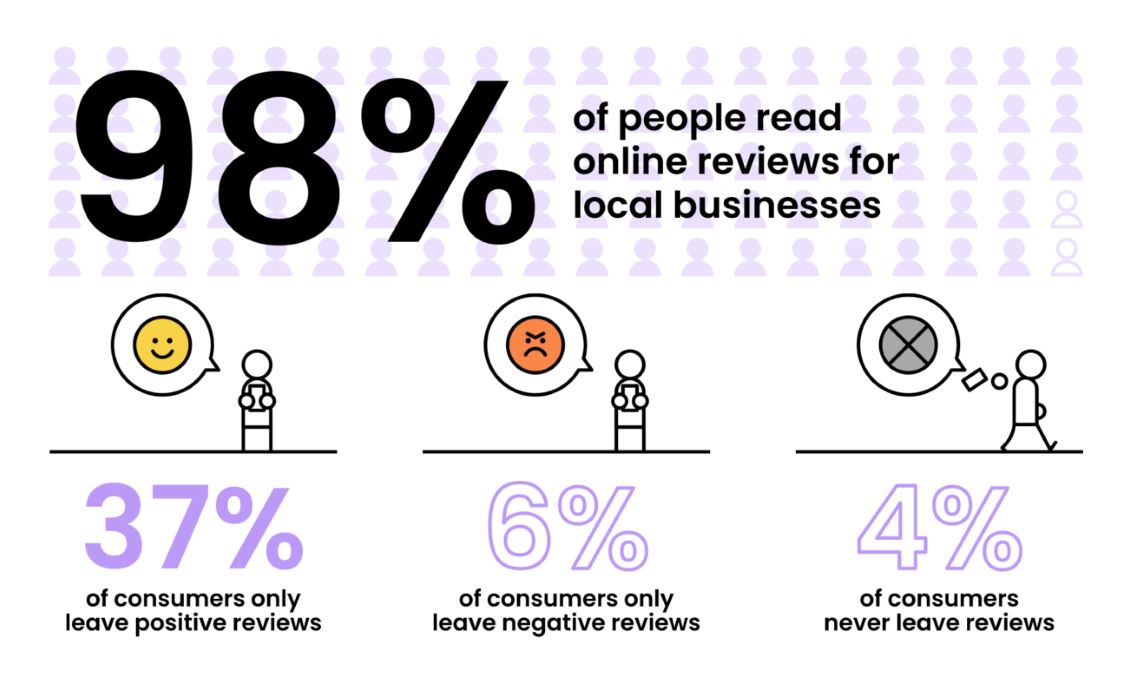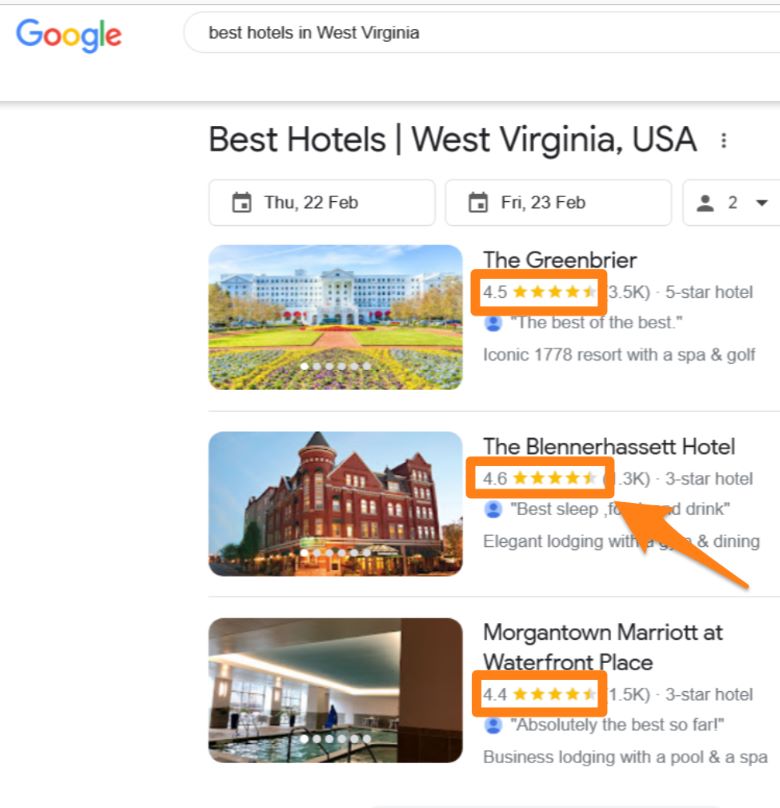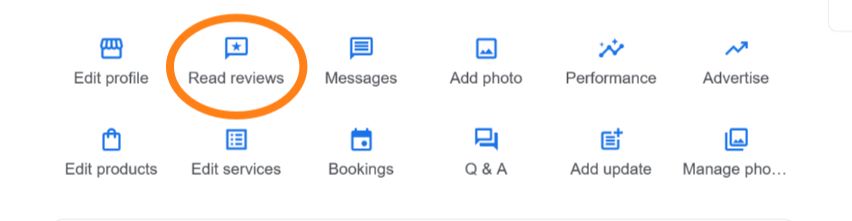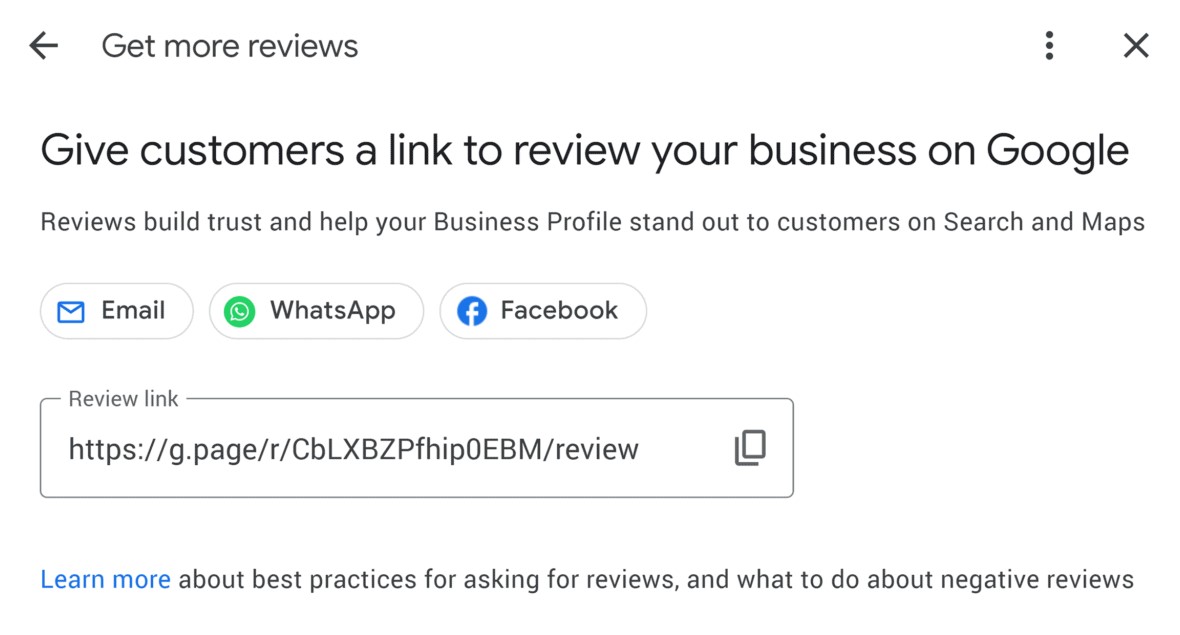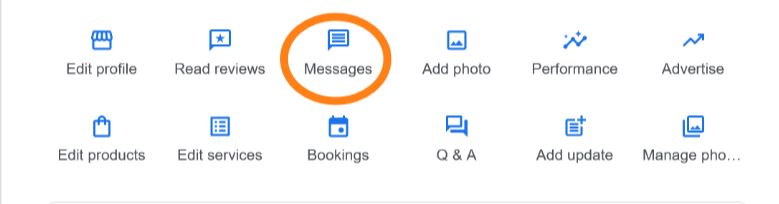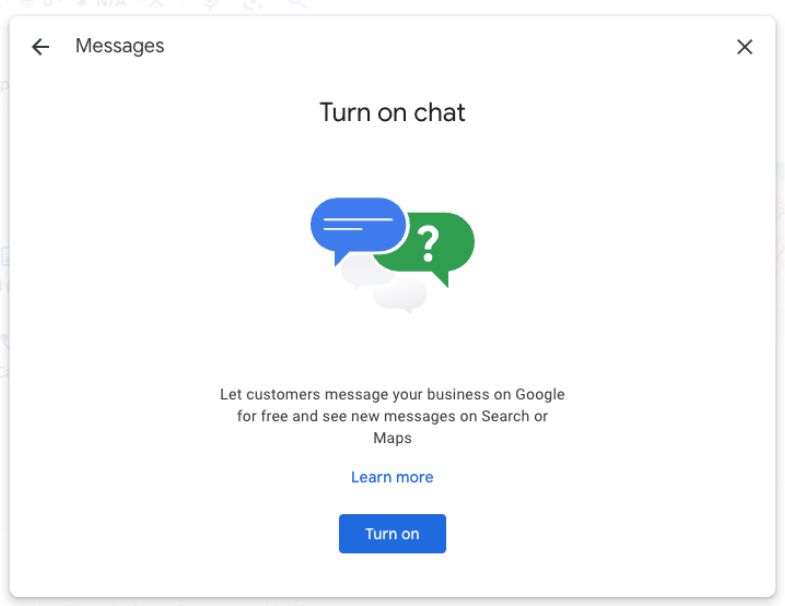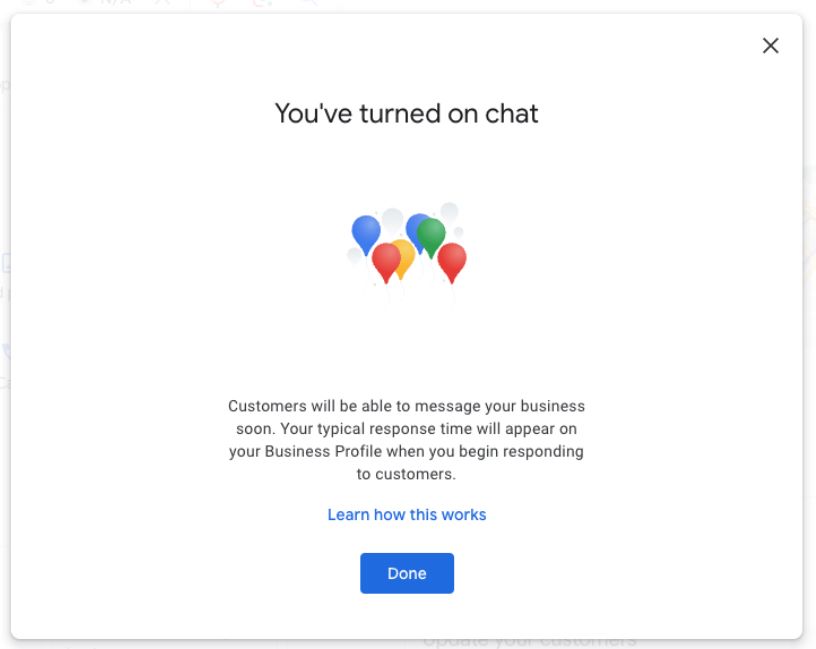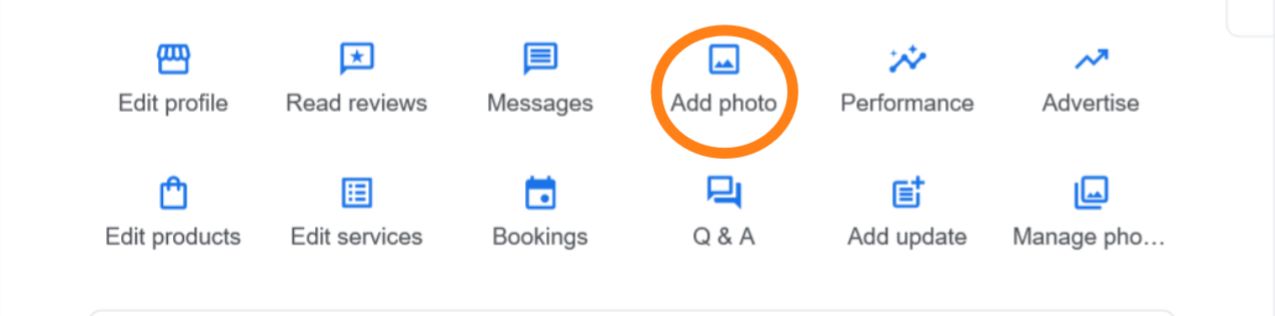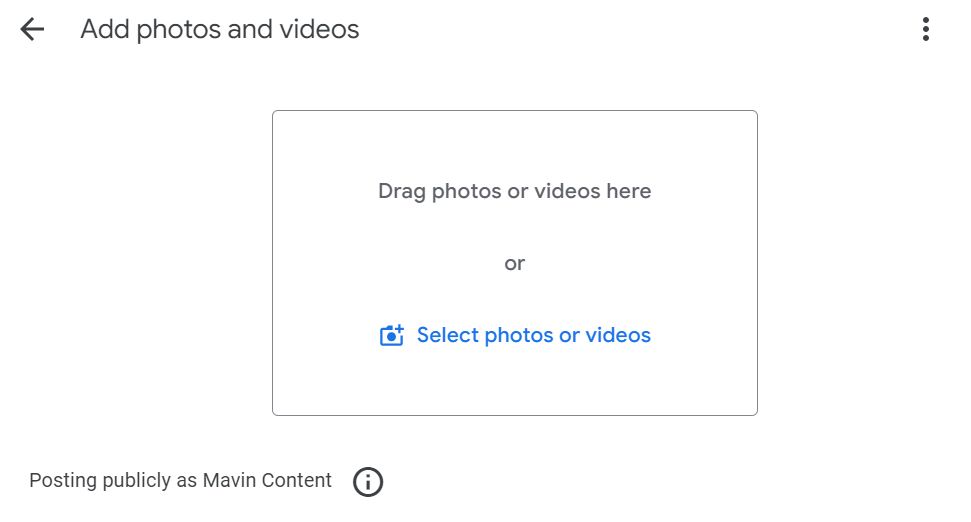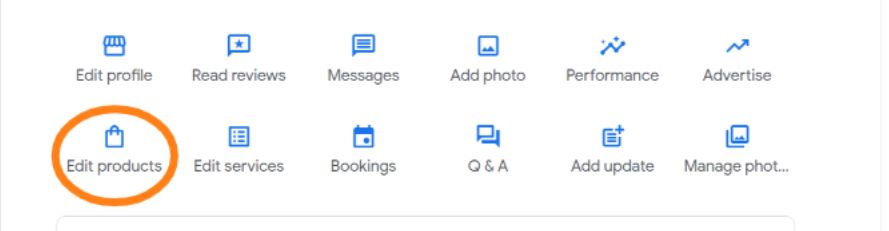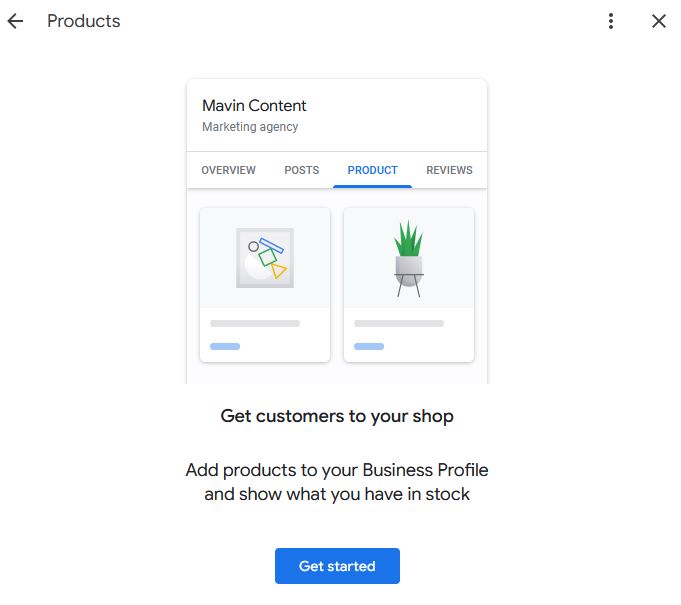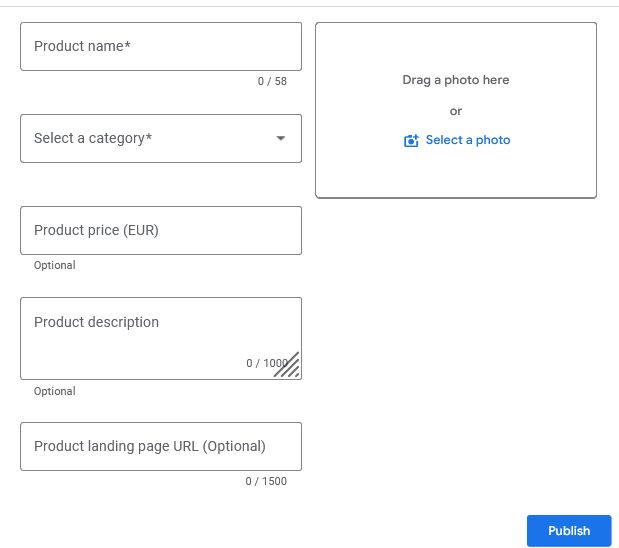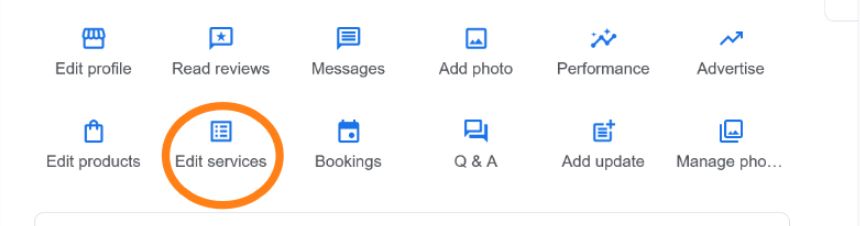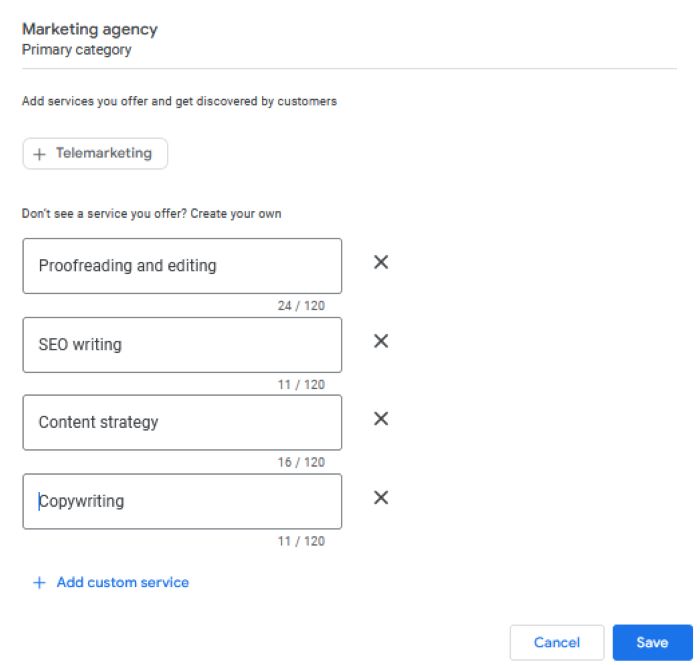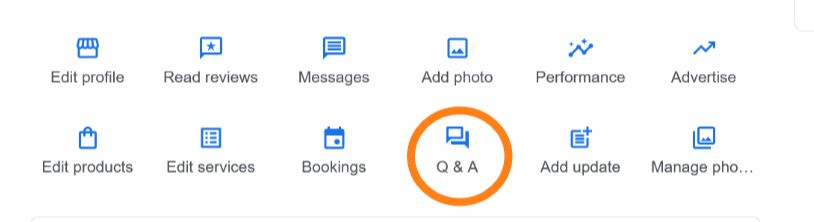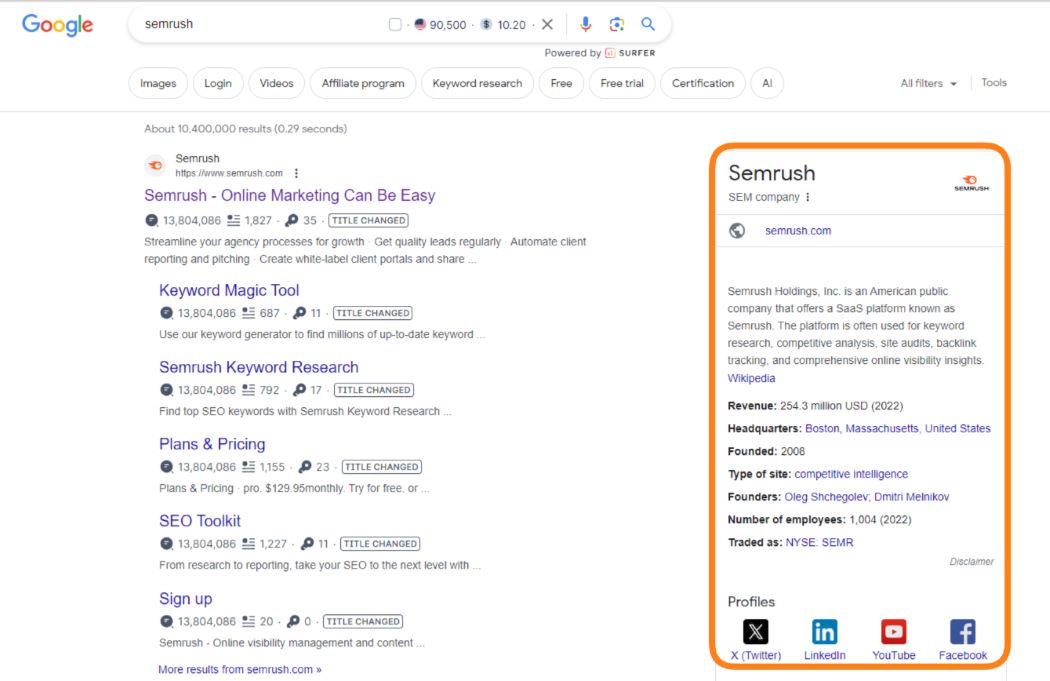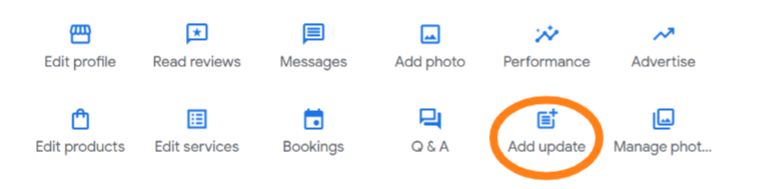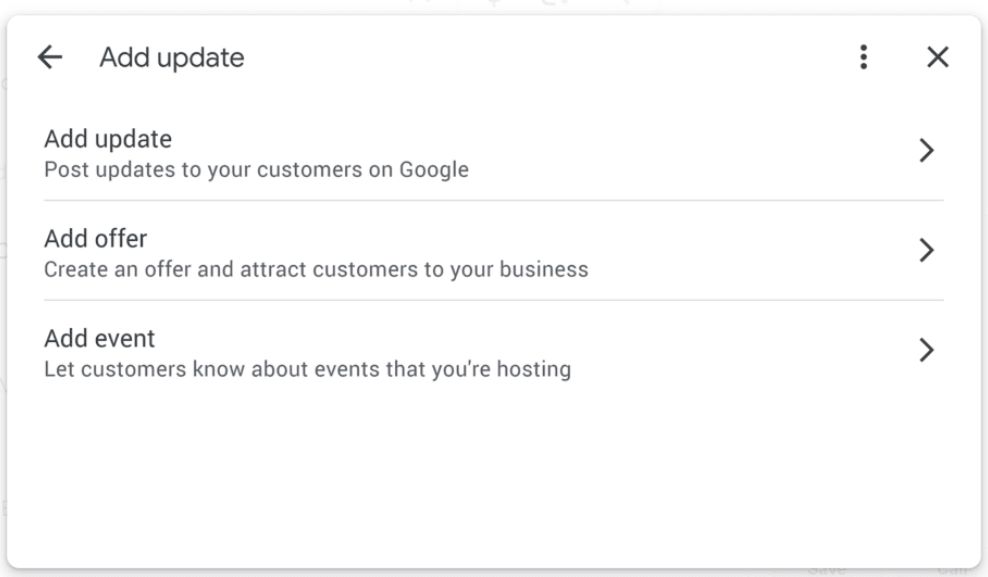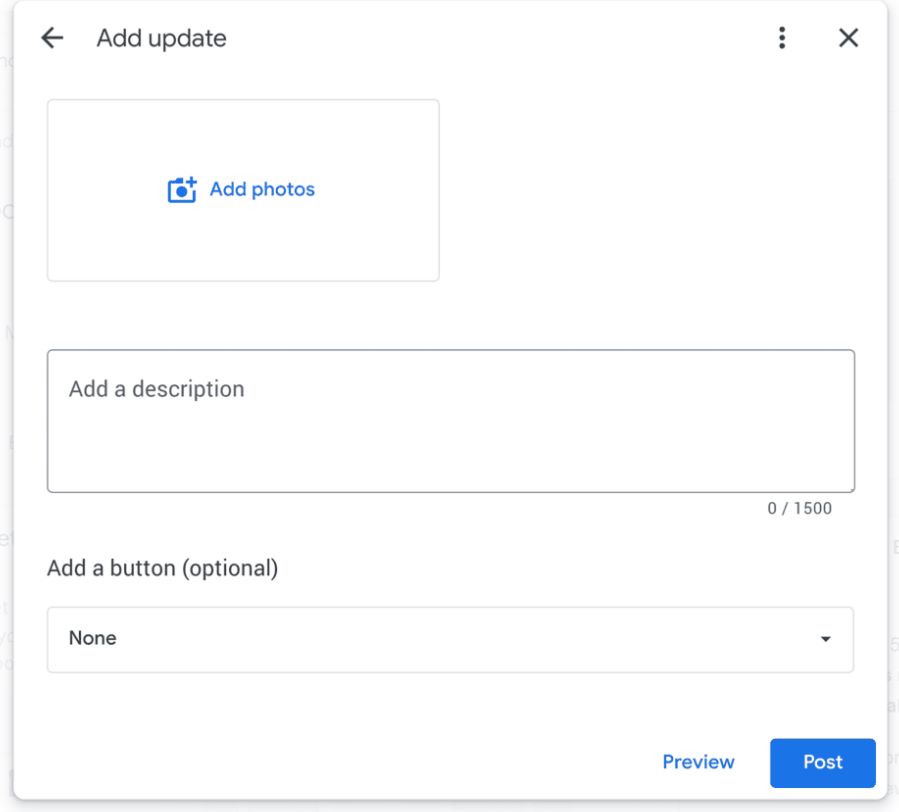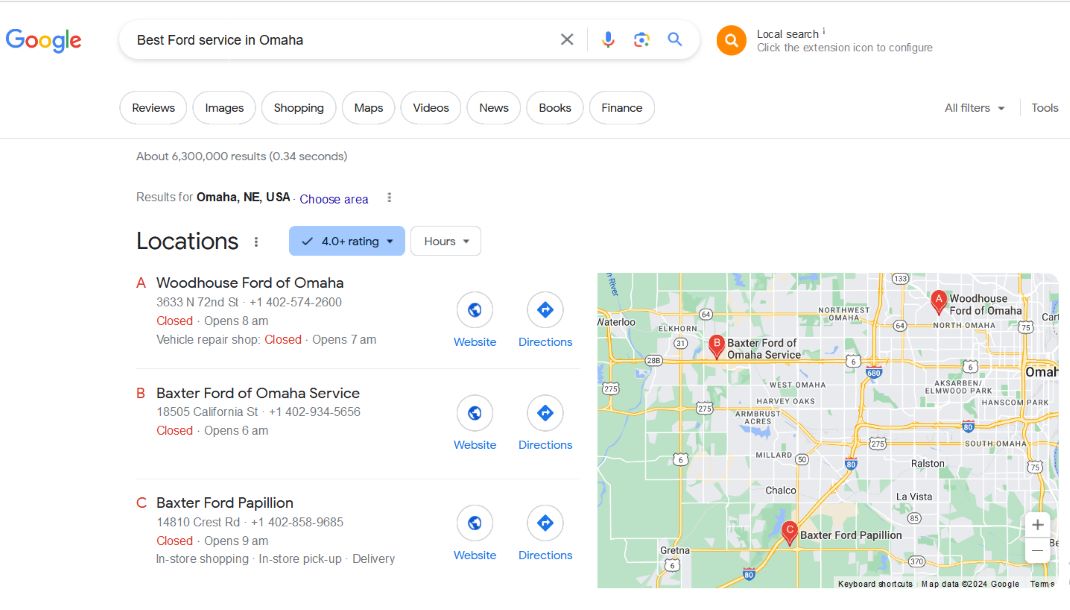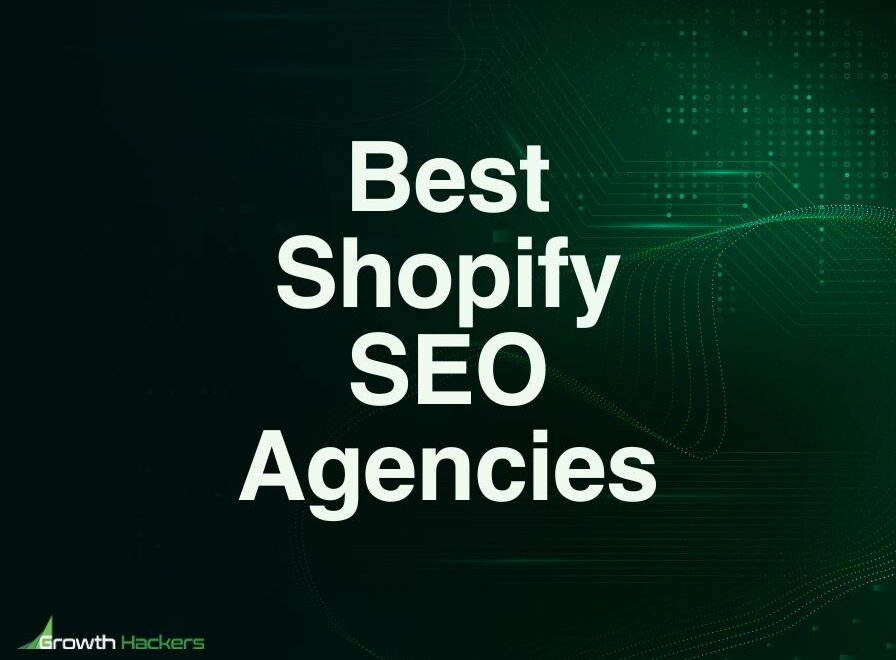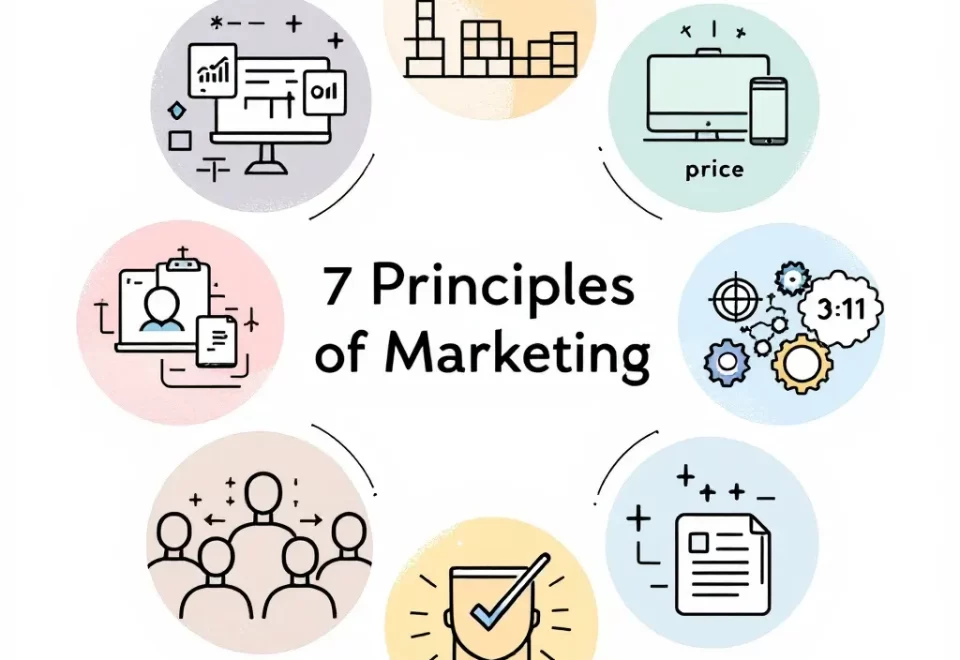A solid local search presence is essential for business growth. This process involves adding your brand to reliable business listing directory websites like Google Business Profile (GBP) to boost local presence.
These local business directory listings are vital in driving targeted traffic to your site or storefront and attracting local buyers. However, more than simply building a business listing is required.
Your business must have a comprehensive, optimized, active presence to achieve the desired results.
Otherwise, it could mean significant revenue loss, as your brand may not appear on local searches. Such negligence may lead to declining business opportunities and potential long-term harm to your market position.
This article will explore five crucial areas:
- What is a Local Business Listing?
- What is an online business directory?
- How do you create a business listing that converts?
- How to Optimize Your Business Profile to Rank on Search
- Advantages of Listing Your Business in Local Directories
So, let’s dive in!
Google Business Profile Optimizations
Creating and optimizing new business listings is crucial for gaining online visibility and ranking higher in local search results.
Your business can improve its online presence and attract new customers by creating business listings or citations on multiple listing and directory websites.
Then, provide accurate and detailed information that is consistent across platforms. Further, optimizing your profile listing is crucial for enhancing your SEO effort.
To rank your business listing on SERPs, ensure you optimize your profile by using relevant keywords where applicable and obtaining authentic customer reviews.
Do the following:
- Ensure curate information
- Use relevant keywords
- Gather positive customer reviews
- Include high-quality images
- Regularly update your listing.
- Select the correct category for your business to impact your presence and engagement efficiently.
What is a Local Business Listing?
Business listings are online directory profiles for your company(s) that usually include essential information about your business. They serve as a virtual gateway to local businesses and help attract local customers to your business.
Your profile will include details like your business name, address, and phone number (NAP). It’s common for business directories also to allow you to add:
- Link(s) to your business website
- Company logo
- Geographical location
- Services or products offered
- Working hours
- Employee count
- Operational jurisdiction
- Customer reviews
It would help if you took the time to find business listing prospects to build citations. It enables you to create backlinks to your brand website and local business and rank prominently in Google’s local packs and SERPs.
What is an Online Business Directory?
An online directory is a compilation of businesses that operate within a specific industry, area, or classification. Being featured on local directories can help users searching for relevant information to find your brand quickly.
Given the frequent search engine algorithm updates, it is increasingly challenging for businesses to show up or appear in local search results.
However, you can enhance your chances of appearing in local searches by building citations or listing your business details on various listing and directory platforms
In addition to boosting local SEO, there are many more benefits to listing your business on online directories. These listings usually include quality backlinks to your business website and improve search engine rankings.
How to Create a Business Listing (Step-by-Step)
Creating a business listing is pretty simple. Google Business Profile (GBP) is a prominent free online listing website. So, I will use the platform to demonstrate how to set your business profile.
Step 1: Sign in
Before proceeding, log into your Google account. If you still need an account, create one. All other listing directories follow a similar pattern.
Alternatively, click this link: https://google.com/business/ to access “Google Business Profile Manager.” Then, select the “Manage now” button at the top far right corner.
If you’re not logged in or don’t have a Google account, clicking the “Manage now” tab will prompt you to log in or create your free Google account.
Step 2: Add Your Business Details
Please provide your business name. Google Maps allows users to add new listings or businesses. As a result, there is a possibility your business is already listed.
If your business appears in the dropdown menu, you can select and claim it. However, if your business doesn’t appear, you can proceed to enter it and click “Continue.”
Step 3: Select a Suitable Business Type
Pick the type of business that matches your brand model. You have three alternative options:
- Online retail: Opt for this option if customers can conveniently purchase your products via your website.
- Local store: Choose this alternative if buyers can visit your physical business location.
- Service-oriented business: Select this option if your business provides on-site services to clients.
For instance, my business is services-based because I offer services that make me visit or contact clients through their blogs/websites, social media, or in person. So, I choose the 3rd option, “Service business,” and hit “Next.”
Step 4: Choose or Enter Your Business Category
In this section, you must pick a category that applies to your business. If you don’t see it in the dropdown menu, proceed to enter it.
For my part, I didn’t see a category bearing “Content marketing agency.” So, I added it and clicked the “Next.” button below.
Step 5: Enter The location(s) Where You Serve Your Clients
This step is optional, and you can omit it. For instance, I provide online writing services globally. So, I disregarded this detail, clicked “Next,” and moved forward.
Please read “What is a Local Business Presence?”
Step 6: Choose The Region Where Your Business is
Here’s where you select the geographic region or country where your business is based.
Germany is where I’m establishing my new brand (Mavin Content). So, I picked the region and hit the “Next” tab.
Step 7: Enter the Contact Details You Want Clients to See
In this step, Google requires you to type in the contact information you wish to display in your profile listing for clients to see.
Edit this section to include your preferred phone number and website link. While adding your site details is optional, it’s essential to add them. Why is that?
Adding a website link to your listing provides direct access to more information. Further, it boosts your brand credibility and increases customer engagement. Therefore, enter the details and click “Next.”
Step 8: Verify and Install Your Business on Google Maps
Here’s where to start connecting with clients across Google by positioning your business on Google Maps.
You can check (☑️) the two boxes below, as seen in the screenshot, to receive survey invitations and news/helpful tips on how to maximize your new business profile. Tap the “Continue” tab to proceed to the next step.
After providing all the information, a pop-up will appear for you to verify your profile. That’s where you’ll enter your business mailing details.
Type your mailing information:
- Street address
- Postal code
- City
Once done, click the “Next” button to confirm your business listing. However, if you’re not ready to verify your profile, click the “Verify later” tab.
Beyond this point, various possibilities may arise. Google may request you to validate your business through one of several methods, such as:
- Phone
- Text (SMS)
- Live video call
- Video recording
These verification procedures have different turnaround times, depending on the method offered to you by Google. For instance, receiving a verification code via postcard will require more time than receiving it through text.
Once you have entered your verification code, instant verification should occur. However, in certain instances, Google may need to manually review the listing, which can prolong the verification process to a maximum of 7-14 working days.
Furthermore, your new profile can get “Instant verification” if you use a Google account associated with a domain you have already verified with Google Search Console (GSC). To illustrate, after submitting the mailing details of Mavin Content, it got verified instantly.
Once you verify your business, click the “Next” button to optimize your profile listing. You will gain full access to the features and capabilities of your GMB profile.
Need help dominating local search by creating, optimizing, and ranking new business listings?
Contact Growth Hackers
How to Optimize Your Business Profile to Rank on Search
After establishing your Google Business Profile (GBP) or claiming an existing one, you should maximize its potential. Optimizing the newly created business profile will enhance your online presence and improve ROIs.
Polishing various components can increase your chances of ranking higher in local searches, Google 3-Packs, and Google Maps. Your optimized profile will attract more buyers to your local business.
According to a study by WhiteSpark on factors that influence conversions, the completeness or thorough optimization of your GBP is among the top 10 elements that increase conversions.
What does this data mean for your new GBP listing?
Providing all the vital information required in your listing can improve the chances of users taking the desired action to convert. Therefore, what strategies can you employ to optimize your Google Business Profile?
Let’s go through the step-by-step process!
12 practical ways to optimize your business listing profile:
- Review and complete your NAP details
- Update your GBP contact information
- Add your business location
- Include business working hours
- Add your business attributes to your profile
- Optimize your GBP with client reviews
- Activate the Messages feature
- Add descriptive business photos
- Insert your products or services
- Optimize your business services
- Enable the Q&A feature
- Create Google posts and add updates
1. Review and Complete Your NAP Details
Your profile’s name, address, and phone number- is a critical local SEO factor that builds credibility with customers and search engines. They must be complete and consistent across local business listing directories, as they can boost your brand’s online presence.
So, optimizing your NAP is essential to boost your Local SEO effort and improve your business’s online position in local search rankings.
According to research, after completing your profile, the following can happen:
- Buyers are almost 3x (2.7x) likely to perceive a complete business profile on Google Search and Google Maps as trustworthy than uncompleted profiles.
- Potential clients are 70% more inclined to visit a website with a comprehensive Business Profile.
- 50% of shoppers/clients will buy from a brand with a complete Business Profile.
Therefore, visit your listing at https://google.com/business and review your profile setup. Once there, tap the “Manage now” button to access your Google Business Profile Manager dashboard.
But if you don’t see your dashboard, enter a search for your business name, and it will appear immediately. From there, you can start optimizing your NAP details.
Click the “Edit profile” option on the dashboard and fill in all available fields. Clicking “Edit profile” will take you to the “About your Business” pop-up dialog box, where you can add more details about your business.
The four areas to optimize in the “About your business” section
In this section, you have four vital elements to review and optimize:
- Business name: Analyze the information (Business name) you entered when creating your GBP to ensure they’re accurate and consistent and make necessary adjustments.
- Business category: Examine the category you chose earlier to see if it’s the proper classification of your business. Otherwise, enter the correct one to optimize your Google Business Profile listing.
- Description: Create a compelling keyword-rich description for your business. Help customers understand what your business offers and address them. Highlight your industry position, target market, and unique selling propositions to give you a competitive edge. This section provides a maximum of 750 characters.
- Opening date: Fill out your business’s opening. “Why does it matter?” You may ask. It helps improve credibility and trustworthiness with prospects. Your business’s opening date provides essential information about how long your company has been operating.
How to write a persuasive description for your GBP listing (best practices)
To optimize your Google Business Profile (GBP) further, write a keyword-rich business description that is concise and captivating.
Furthermore, address the common challenges your target audience struggles with and demonstrate how your products or services can help alleviate them.
Include a call-to-action (CTA) to encourage users to take a specific action, such as signing up for your newsletter, purchasing, or visiting your site. Make sure to use relevant keywords in your description naturally and seamlessly.
This strategy will help users and search engines understand your business better and improve local search ranking. Using location-based keywords can also attract nearby customers and boost engagement.
However, before writing your description, do the following tasks:
- Conduct keyword research to identify relevant terms and phrases your audience enters in searches.
- Choose keywords that are specific to your business to attract local customers.
- Keep your description under 750 characters.
- Focus on the primary aspects of your business and incorporate keywords effectively for optimal results.
2. Update Your GBP Contact Information
Click the “Contact” button to access your communication data. A pop-up page like the one below will appear.
On this page, you can edit or include the following contact information:
- Phone number: If you didn’t add your phone number when you listed your business or made an error, you can add it here or edit an existing one. It lets consumers quickly contact your business for inquiries, reservations, or customer service.
- Website link: As you can see, I added my site link already, but I can still modify it if it’s not my primary website. So, insert your site link as it provides easy access to more information about your business, boosts SEO and drives traffic, and increases credibility.
- Social media profiles: Adding social profiles to a Google Business Profile can help demonstrate your brand personality, engage with customers across platforms, increase your online presence, and improve search rankings and sales.
3. Add Your Business Location(s)
Optimizing your business location increases visibility, trustworthiness, and customer engagement. It enhances local search rankings, attracts customers, and improves online presence.
Clicking the “Location” tab will open a pop-up, as seen below:
On this page, you must include or edit your business location and service area(s) where you service clients.
So, update these areas:
- Business location: For customers to quickly locate or find your business on Google Maps and Search, include your business address in your Business Profile. GBP also allows you to customize your profile’s Google Maps pin position so clients can quickly pinpoint your location. However, if your business does not serve clients at the address listed, you can leave it blank.
- Service area: You can modify your service area and add more locations your business serves. For example, I entered the US and Germany, but you can add more regions. It increases local visibility, helps target potential customers in those areas, and boosts search rankings.
4. Add your Business Hours
Next, after optimizing your location, is your business operation hours. Adding business hours to your Google Business Profile helps your audience know when you are open for business.
It creates a better user experience (UX) and increases the likelihood of attracting potential new buyers.
Therefore, on the “Opening hour” pop-up, do the following tasks to optimize your profile:
Enter your primary opening hours or indicate your business is temporarily closed. If the latter is the case, include an opening hour to show consumers your business will open soon.
You can indicate the various hours that apply to your business:
- Your opening hours: Add the primary hours your business stays open during the week to let consumers know when to visit.
- Hours for breaks: Including hours for breaks in your Google Business Profile listing helps manage customer expectations and avoids confusion. It shows transparency and professionalism and enhances your reputation and customer trust.
- Extended hours for closure: Indicating extended hours provides flexibility for consumers and attracts more business. It also reduces the chance of negative reviews due to misunderstandings about your closing hours.
- Online working hours: Inserting online operating hours in your Google Business Profile listing helps buyers know when they can reach you for inquiries or orders. It increases user engagement and drives more business.
- Happy hours: Adding happy hours to your Profile listing can attract more shoppers looking for deals or special promotions. That way, you increase foot traffic during slower times and promote your business as a fun and social destination.
You can add as many variable hours as you wish, as long as it applies to your business operation.
You can add as many variable hours as you wish, as long as it applies to your business operation.
5. Include Business Attributes in Your Listing
Including your business’s attributes on your profile is crucial to optimizing business listings. These details give users more information about your enterprise, allowing them to determine if it meets their needs.
To illustrate, adding an accessibility attribute to your listing is beneficial for individuals who use wheelchairs. To access the “Attribute” section, click the “More” button; you will see the essential segments to fill.
Note: The attributes you share on your business profile can appear on various Google products and services, such as Google Search, Google Maps, and Google Pay.
Consequently, you can drive more traffic to your online business or storefront by including specific attributes that match what people are searching for online. It helps your business to show up in search results on Google platforms.
These attributes have two identifiers – factual and subjective attributes:
- Factual attributes: These are essential details you can add to your listing, such as wifi connection, pet policies, etc. You have control of these inputs.
- Subjective attributes: Google gathers these attributes from user feedback, usually through the Google Maps app. They include qualities like ambiance and suitability for different groups of prospects, including kids. Google views them as signals of moderate importance in its ranking system.
These attributes can help your listing rank higher on Google properties for specific search terms, including attribute keywords. To demonstrate, let’s say among your business attributes, you added the following keywords and phrases:
- Free wifi Omaha
- Outdoor seating
- Veteran-owned (English, Filipino, French, German)
- Wheelchair-accessible parking and seating areas
Then, a prospect searched for “Restaurants with free wifi in Omaha” or “Veteran-owned Ford service shops for French and German” speakers. These detailed and precise Business Profile attributions will make your business stand out and rank for those search terms.
Factual attributes
This section concerns the factual attributes you can add to your GBP listing.
1. From the business
Inform prospective clients about particular identifications and conveniences your business holds or provides.
These attributes could be the following properties:
- Asian-owned
- Indigenous-owned
- Veteran-owned
- wheelchair-accessible restroom
- wheelchair-accessible seating area and car park
- Assistive hearing loop, etc.
What you’re required to do is to check ☑️ “Yes” to all that apply to your business. Please examine the screenshot below.
Remember that inclusivity in business promotes diversity of perspectives and equal opportunity. These variables can lead to increased sales, customer retention, and growth.
Hence, such recognition will assist customers seeking to support businesses with similar input to find your enterprise quickly.
2. Crowd
Inform customers that your business is “LGBTQ+ friendly,” “dog-friendly,” or other inclusive space by checking the “Yes” button.
It helps potential clients understand that your brand fits their needs well. It will significantly benefit your business and the broader community.
3. Planning
Click the “Yes” tab to inform prospects that they require an appointment, schedule a meeting to see you, or visit your office at a specific time and place.
For example, you can schedule an appointment to meet your doctor or supplier in his office at two o’clock on Thursday. It helps consumers identify vital service offerings like required appointment and booking options.
4. Service options
Hit the “Yes” button to tell customers that your business “offers online appointments” in various languages.
These include, but are not limited to, the following languages:
- English
- French
- German
- Korean
- Portuguese, etc.
Tap “Yes” to all the languages your business accommodates. This step helps maximize the return on your investment (ROI).
Consider the following benefits:
- Attract a more diverse clientele.
- Increase accessibility
- Improve customer satisfaction
- Make your business appear more inclusive and global.
6. Optimize Your GBP With Client Reviews: Read & Respond to Reviews
Research shows that most (98%) shoppers read customer reviews of local businesses before making a purchase decision.
Reviews are valuable content marketing tools for building trust with consumers. The number of stars displayed alongside a business listing on Google Maps represents the average number of customer reviews the company receives.
Consider the visual example below:
These marketing tools offer essential insights into your business. Engaging with reviews, both positive and negative feedback, is vital as it demonstrates your commitment to valuing customer feedback.
Moreover, it establishes trust with your clientele. Notwithstanding, according to Google’s policies, offering rewards in exchange for reviews is not permissible.
However, you can encourage customers to leave reviews by including links in emails, after a chat interaction, and other relevant channels.
To encourage client reviews, go to your GBP Manager dashboard and click the “Read review” tab to activate the feature.
A pop-up window displaying your review link will show up, which you can copy and distribute to your customers.
Note that you must confirm your business to activate this feature. Reviews are crucial as social proof or validation of your brand, product, or service.
They help potential customers gauge the quality and reliability of your products or services before a commitment.
Google Business Profile (GBP) review best practices
Perform the following actions to make the most of profile reviews:
- Ask customers for reviews: To get the most out of reviews, actively seek feedback from satisfied customers. Politely asking for reviews at the point of sale, through follow-up emails, or during service delivery can have a positive impact.
- Reply to clients’ reviews: Interactions with customers’ comments go beyond just receiving them. Promptly address feedback, regardless of whether it is positive or negative. Show appreciation for the interactions with thoughtful and constructive responses.
- Display reviews on multiple channels: Append positive testimonials in promotional materials and social platforms. This approach enhances credibility and incentivizes more clients to share their thoughts.
- Monitor customers’ feedback: Track feedback regularly to stay informed about their opinions and address any issues quickly. Further, identify trends in comments that may help you win more business.
Handling reviews PROMPTLY and professionally demonstrates excellent customer service. It also displays your company’s commitment to continuous advancement. This marketing technique can significantly impact your business’s reputation and success.
7. Activate the Messages or Chat Feature to Drive Engagement
Engage with customers to build trust and increase engagement. A vital tool that can help improve customer interactions is the messaging tool on your Google Business Profile (GBP) Manager dashboard.
This feature allows customers to contact you directly. For example, potential clients may have a question or hesitation while browsing your listing. However, with the Messages feature enabled, they can contact you immediately to address their concerns.
This instant communication channel helps remove obstacles that may hinder conversions and influence clients’ decisions positively.
To access and activate the messages feature, go to your Google Business Profile Manager dashboard and click the “Messages” button.
You can activate this feature on the next page by clicking the “Turn on” button below the pop-up.
Clicking the “Turn on” button will trigger another pop-up window informing you, “You’ve turned on chat.” Tap the “Done” button below, and you’re all set to start receiving chats/messages from customers and prospective clients.
Nevertheless, Google Business Profile will send a message that you’ve added the message button to your Business Profile and prompt you to “Check your messages.
As a result, you will start receiving and responding to consumers’ messages directly from your Business Page on Google.
8. Add Illustrative Business Photos
According to data, Google Business Profiles with images get a 17% revenue boost compared to those without. Using suitable visuals for your Business Profile can enhance your listing and boost user engagement. However, what are the most effective types of media to use in your local business directory profile?
There are two unique types of visuals:
- Photos (static images).
- Video materials.
Adding business photos and videos.
Adding relevant images to your GBP listing is an intelligent marketing strategy that helps consumers see what your business represents.
It makes them more likely to perceive your brand as a credible enterprise worthy of their attention. When your target customers have trust in your business, they feel welcomed. As a result, they are more likely to visit your website or physical location.
To add business photos, return to your GBP Manager dashboard and click the “Add photo” button.
It will display a pop-up window. Please see the screenshot below.
Here, you have three options for adding visuals to your listing directory:
- Photos: You can add images and videos of your business interior, exterior, team members, etc, from this location. So, use images that positively represent your brand.
- Business logo: Opt for a friendly quality headshot if your business is a personal brand and you are the representative. Alternatively, choose a unique logo for immediate brand recognition.
- Cover image: Choose a high-quality, professional photo that displays your business logo, storefront, or team. The image should be engaging and well-lit and represent your brand effectively. It is the first impression of your company that people see on your listing.
Therefore, to add various visuals of your business (interior, exterior, videos, etc), click the first option (Photo) to open the photo editor.
From there, you can attach various visuals to your local business directory. Images to insert are videos of your team, the exterior and interior of your company, and more.
It gives prospects a behind-the-scenes look at your company and helps build trust. Further, to insert your logo and cover images, follow the same process to add them by clicking the appropriate section.
*Important* Image best practice; Avoid STOCK photos!
Factors to consider when making videos
For best results with video content, consider the following guidelines:
- Create short videos: People’s attention spans are limited. So, make short videos of about 30 seconds in length to grab attention quickly.
- Prioritize clarity: Use a 720p resolution to display your story in the best possible way.
- Be authentic: Genuine, human moments are more impactful than highly polished advertisements. Demonstrate the reality of your business for long-term success.
- Make a quiet aesthetic video: Design your video to capture attention without sound. Create engaging visuals to keep viewers interested, even without audio.
- Consider file size: Ensure videos don’t exceed 100 MB for optimal upload and viewing experience.
9. Add Your Products and Services
Adding products to your Google Business Profile can increase visibility in search and attract potential clients.
This marketing approach drives targeted traffic to your online store or local business and increases sales conversions. So, to include your business offers, click the “Edit product” tab and continue from there.
The edit button will open a pop-up and prompt, as in the image below.
Tap the “Get started” button to access the product photo editor, where you can drag and drop photos or choose and upload from your PC.
After uploading the desired product image, you must fill up the following boxes:
- Product name
- Pick a suitable category or enter a new one.
- Enter the product price in your preferred currency.
- Create a persuasive product or service description.
- Enter a link to your product or service landing page.
Once you have all these elements, hit the “Publish” button to post the product online. However, guarantee that your relevant products are accurately displayed and represented on your Google Business Profile.
10. Optimize Your Business Services
This section is valuable for service providers. For example, when creating the sample listing for Mavin Content, I saw “Marketing agency” as the only suitable business category.
However, tapping the “Edit services” tab lets you access and edit your primary business service and add more services.
Once on the pop-up window, you can add more services your business offers. For instance, I am a content writer in the content marketing industry.
So, I added more relevant services like:
- Proofreading and editing
- SEO writing
- Content strategy
- Copywriting
Clicking the “+ Add custom service” button will open more windows to enter applicable services. This step is essential with many benefits. It can influence your business’s online performance.
Your business will experience improvements in the following areas:
- Boost online presence: When individuals browse for related businesses or services in your vicinity, Google frequently presents relevant brands in search results. Including more services in your Google Business Profile listing will boost your likelihood of being featured in these search results.
- Enhance user experience (UX): People value convenience and effectiveness. Including a detailed list of services on your GBP listing will streamline the process for eventual clients to locate the desired services.
- Improve conversions: When prospective clients quickly locate the services they need on your GBP listing, they are more inclined to engage with your business. They can do so by reaching out, visiting your website, or requesting a quote. Making service details quickly accessible can boost conversion rates.
These actions will:
- Boost your online presence.
- Improve customer satisfaction
- Drive higher conversion rates.
- Give you a competitive edge in the market.
11. Enable The Question and Answer (Q&A) Feature
One underrated way to optimize your Google Business Profile listing is by enabling the Q&A feature. This action lets customers ask questions about your business and allows you to provide the answers.
However, other clients or users can also answer relevant questions from other customers. So, view the Q&A section as social media platforms for sharing content and interacting with prospective buyers.
You can also ask and answer questions to provide valuable information about your business, product, or service. So, create a frequently asked questions (FAQs) list about common queries your target audience may ask on your GBP listing.
It gives consumers quick answers to common queries while saving customers and support staff time. This tactic will improve user experience (UX) and reduce repetitive inquiries.
Moreover, the Q&A section is a valuable tool for customers to find out more about your business and can increase user engagement. While they may not significantly impact rankings, Q&A responses can influence conversions.
To access your Business Profile’s Q&A section, click the “Q & A” widget on your GBP Manager dashboard.
From there, you can view and respond to customer questions. Once enabled, you will receive alerts when a customer leaves a question.
Be sure to provide thorough answers to help users and enhance UX. Informative Q&As on your listing can aid you in acquiring leads.
Here’s a sample question and answer from possible leads:
Practical benefits of enabling the Google Business Profile Q&A feature
Activating your Google Business Profile’s question-and-answer tool has several benefits for your small business. However, I highlight five to inspire you:
- FAQs resource: Providing accurate answers to frequently asked questions (FAQs) can prevent misinformation and ensure customers have access to reliable information.
- Builds trust and expertise: Responding promptly and helpfully to questions on Google Q&A demonstrates to would-be customers that your business prioritizes top-notch service.
- Boosts SEO with related search terms: Using Google’s Q&A feature can enhance your SEO strategy. Adding relevant keywords in answers and questions can increase search visibility when users look for related topic terms.
- Facilitate communication: With the ability to engage directly with clients on your GBP, your brand can address inquiries in a personalized manner. It helps simplify communication.
- Insights for informed marketing strategies: Understanding your audience’s needs and preferences is crucial for successful marketing. The Google Business Profile Q&A feature is valuable for gathering these insights. Tracking user questions will help you gain helpful information about your target audience.
12. Create Google Posts and Add Updates
Another valuable way to optimize your local business listing is to add updates regularly. This practice involves crafting engaging posts on your Google Business Profile like you post content to your social media channels.
Google will display the posts directly on your GMB profile, which can also appear in Google Search results, Google Maps, and the Knowledge Panel information box on Google.
What is Google Knowledge Panel?
Google’s Knowledge Panel is the information box that appears like a sidebar on the right side of a search result. It usually occurs when you search for things, places, businesses, or an organization.
Here’s a screenshot example of Google’s Knowledge Panel information box:
For example, I searched for SEMrush, and the SaaS brand appeared on Search results, Knowledge Panel, and Google Maps. Nonetheless, how can you create and add updates to your listing profile?
To create and add post updates, navigate to your Google Business Profile Manager dashboard and click the “Add update” button.
A pop-up will display three options for updating your profile:
- Add updates (posts and video content)
- Add offers (promotional materials)
- Add events (conferences, meetings, exhibitions, webinars), etc.
You can share updates, promotions, or events with your audience from the pop-up. So, click the first option, “Add update,” to create and publish your posts.
However, you will see another pop-up where you can add the following details to optimize your business listing directory further:
- Illustrative photo: Adding a descriptive image to your update on the GBP listing can help increase visibility and credibility with potential customers searching for relevant content.
- Update description: A detailed description provides users with information about your update, what it is about, and how it benefits your audience. It allows you to include essential keywords and phrases in your profile.
- Optional CTA button: While adding a call-to-action button is optional, it is crucial because you want readers to visit your website, landing page, or online store. So, add an applicable CTA button to direct users to your sales page or storefront.
Here are some call-to-action (CTA) text samples you can use:
- Buy now
- Download now
- Sign up
- Try for free
- Learn more
- Order online
The CTA you insert will depend on your business type. Regular posts or updates engage users with related content and improve your local ranking.
Get ready to master creating, optimizing, and ranking new business listings today!
What are The Benefits of Listing Your Business in Local Directories?
Listing your business in local directories offers several benefits that can positively impact your brand business. It promotes your brand, attracts new clients, and drives growth in your local area.
Here are a few reasons to build citations on local directories:
Improves local pack ranking
If you’re new to SEO, you may have encountered Google local packs without knowing. So, what are they?
Let me clarify that!
What is Local Pack or Google 3-pack?
Google’s Local Pack is a feature on the Search Engine Results Page (SERP) that shows up at the topmost position when users search Google intending to find local business information.
It consists of a map and three listings of local businesses relevant to the search query. Local Packs, alternatively called the Map Pack, Snack Pack, or Google 3-Pack, consists of a map and a collection of three local business listings. You may like to read this “Ultimate Guide to Google Snack Pack.”
These listings appear when users search for relevant products or services local businesses offer. They are distinct from organic search results.
Google sources them from Business directories rather than Google’s website index. For example, when a user performs a location-based search, they trigger the appearance of the local pack SERP feature.
To illustrate, I did a location-based search for “Best Ford service in Omaha.” See below an example of Google Local Pack for my search terms:
The results also appeared in Google Maps. So, building citations (listing your business directories) will enhance your chances of higher rankings in Google’s local packs.
As a result, you’ll gain more exposure in your area, leading to increased website visits and foot traffic.
Improved Online Reputation and Competitive Advantage
Local directories often include customer reviews and ratings. Positive reviews will enhance your online reputation and credibility.
Gathering favorable reviews can attract more customers and build trust in your business. Moreover, many companies, especially small and mid-sized businesses, may use something other than local directories.
By listing your business in these directories, you stay ahead of your competitors who need to use this resource. This tactic gives you an edge in attracting customers and standing out in the local market.
Drive White-Hat (Legitimate) Backlinks to your Site
You should recognize the value of backlinks because they contribute to your website’s SEO success. Local listing allows you to link back to your site and drive traffic.
While some links may be no-follow, consider the value it brings. It is worth noting that most local directories are highly reputable websites with solid domain authority or ratings.
Therefore, including your business in these brilliant directories will indirectly enhance your website’s domain authority.
How?
Your site will receive a symbolic “Vote” of approval or recognition from a reputable source as an authority brand. Consequently, receiving inbound links or “Yes votes” from credible online directories will enhance search rankings and boost your website’s authority.
Enhance Brand Authenticity
Establishing a business listing in a local directory is an effective way to enhance the legitimacy of your company. Local directories are well-regarded sources of reliable information.
Having your company listed on these online directories can improve your credibility and reputation. Consider the scenario where would-be clients search for your business and find a multitude of unrelated URLs that coincidentally share the same business name.
It would undoubtedly hinder your business efforts. However, if the search results predominantly display listings from reputable local listing directories, users will perceive your company as genuine.
Undeniably, including your business in local directories will increase your online reputation and elevate authority.
Continue Building Citations and Optimizing Your Local Business Directories
Creating multiple listings on local business directories is not the end of your campaign. And while optimizing your profiles for humans and search engines is crucial, profile optimization is a continuous action.
Given this, regularly update and optimize your Google Business Profile and listings on other local business directories. Neglecting to frequently edit and adjust your listings can negatively impact your brand position in local search results.
In other words, listing your business in online directories is only part of the process. Regular optimization is crucial to enable you to show up on Google Search, Maps, and other Google properties.
Therefore, dedicate time and effort to making your profile appear prominent on the SERP and Google Maps. Stay engaged with customers, interact with users, and consistently add images and posts to keep your profile fresh.
Share your thoughts and tips on managing Google Business Profiles by commenting below. We value your input!
GrowthHackers offers growth hacking services helping businesses from all over the world grow. There is no fluff with Growth Hackers. We help entrepreneurs and business owners create, optimize and rank new business listings, increase their productivity, generate qualified leads, optimize their conversion rate, gather and analyze data analytics, acquire and retain users and increase sales. We go further than brand awareness and exposure. We make sure that the strategies we implement move the needle so your business grow, strive and succeed. If you too want your business to reach new heights, contact Growth Hackers today so we can discuss about your brand and create a custom growth plan for you. You’re just one click away to skyrocket your business.